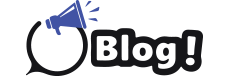In today’s digital landscape, where privacy concerns and data security breaches are ever-present, Virtual Private Networks (VPNs) have emerged as indispensable tools for safeguarding online activities. With Mac computers being a popular choice among users for their sleek design and reliable performance, it’s imperative to understand how to effectively utilize VPNs on these devices to ensure a secure and private browsing experience. In this comprehensive guide, we’ll delve into the world of VPNs on Mac, covering everything from the basics to advanced features and recommended VPN services.
Understanding VPNs:
Before we dive into the specifics of VPNs on Mac, let’s start with a brief overview of what a VPN actually is and how it works.
A VPN is a technology that establishes a secure and encrypted connection between your device (in this case, your Mac) and the internet. By routing your internet traffic through a remote server operated by the VPN provider, VPNs effectively mask your IP address and encrypt your data, making it extremely difficult for third parties to monitor your online activities.
Setting Up a VPN on Mac:
Setting up a VPN on a Mac is a relatively straightforward process, thanks to the built-in support for VPN configurations. Here’s a step-by-step guide to get you started:
-
Choose a VPN Service: Before anything else, you’ll need to select a VPN service provider. Make sure to choose a reputable provider that offers strong encryption, a wide server network, and a user-friendly interface.
-
Subscribe and Download: Once you’ve chosen a VPN provider, subscribe to their service and download their Mac client from their website or the Mac App Store.
-
Install and Launch the App: Follow the installation instructions provided by the VPN provider and launch the app once it’s installed on your Mac.
-
Login and Connect: Log in to the VPN app using your credentials and choose a server location from the available options. Click the connect button to establish a VPN connection.
-
Verify Connection: Once connected, verify that your connection is secure by visiting a website that displays your IP address. You should see the IP address provided by the VPN service, indicating that your connection is encrypted and your real IP address is hidden.
Advanced Features and Settings:
While basic VPN functionality is sufficient for most users, there are several advanced features and settings available that can further enhance your VPN experience on Mac:
-
Kill Switch: A kill switch is a feature that automatically disconnects your internet connection if the VPN connection drops, preventing your data from being exposed to prying eyes.
-
Split Tunneling: Split tunneling allows you to route only specific traffic through the VPN while letting the rest of your internet traffic bypass the VPN connection. This can be useful for accessing local services while connected to a VPN.
-
Custom DNS: Some VPN providers offer the option to use custom DNS servers, which can improve security and privacy by preventing DNS leaks.
-
Protocol Selection: VPN protocols determine how your data is encrypted and transmitted over the internet. While most VPN apps select the appropriate protocol automatically, some allow you to manually choose between protocols like OpenVPN, IKEv2, and WireGuard.
Recommended VPN Services for Mac:
With numerous VPN providers available in the market, choosing the right one for your Mac can be a daunting task. Here are some of the top VPN services that are known for their compatibility with Mac devices:
-
FastestVPN: FastestVPN lives up to its name by providing lightning-fast connection speeds and robust security features. Its Mac app is intuitive and easy to use, making it a great choice for users who prioritize speed and performance.
-
ExpressVPN: Known for its blazing-fast speeds and strong security features, ExpressVPN offers a user-friendly Mac app with a vast server network spanning across the globe.
-
NordVPN: NordVPN is renowned for its robust security features, including double encryption and a strict no-logs policy. Its Mac app is feature-rich and easy to use, making it an excellent choice for Mac users.
-
Surfshark: Surfshark is a budget-friendly VPN service that doesn’t compromise on features or performance. With unlimited simultaneous connections and a clean, intuitive Mac app, Surfshark is perfect for users looking for affordability without sacrificing quality.
Conclusion:
In conclusion, VPNs play a crucial role in ensuring online privacy and security, especially on Mac computers. By encrypting your internet traffic and masking your IP address, VPNs protect your data from hackers, ISPs, and other malicious actors. With the built-in support for VPN configurations on Mac and a plethora of VPN services to choose from, safeguarding your online activities has never been easier. Whether you’re browsing the web, streaming content, or conducting sensitive transactions, using a VPN on your Mac is a simple yet effective way to stay safe and secure in the digital world.